African Alphabets of the Bayreuth Cluster (AABC)
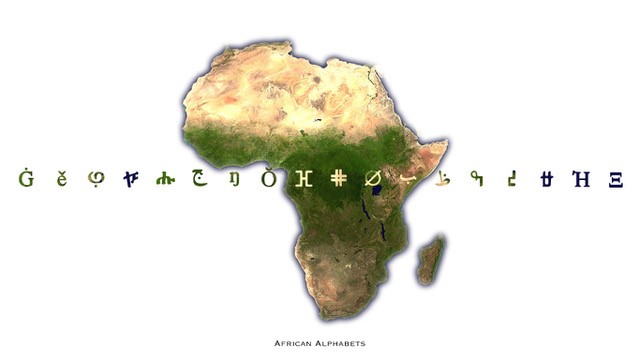
General information
African Alphabets of the Bayreuth Cluster (AABC) provides mobiles and desktop PCs (Windows and iOS) with keyboards for all common African languages and scripts. More information and the download link for the Mac/Windows program can be found at the bottom of this page.
- Instructions for using the appHide
-
Shortcuts for non-Latin keyboards
On Mac devices, each non-Latin keyboard disposes of a set of small-letters (a,c … n,w) on the first line you may combine with the cmd-key in order to realize the corresponding shortcuts: click on shift, then the relative small letter, and all alternative letter variations that belong to this key are reproduced. On Windows devices all shortcuts function as usual.
Keyboard layout
The assignment of font-specific characters to the keyboard may require the provision of a variable keyboard on the screen.
On Mac devices, the “Keyboard Viewer” can be used to provide a keyboard overview of the currently selected language on the screen. The Keyboard Viewer can be activated via the menu bar in the top right (flag symbol).
On Windows devices, the AABC program provides the possibility to show a keyboard overview of the different languages on the screen. This keyboard overview cannot be used for writing. Additionally, you can create a pdf file of the currently selected language and print it out for additional guidance. Pdf files are saved in the same folder as the AABC program.
Bar of diacritics and variants on the keyboard
Numerous scripts and languages dispose of characters with diacritics or character variants. They are activated differently by the systems of Mac and Windows:
On Mac devices, these variants are activated by the caps lock key and are reproduced in an additionally inserted bar above the regular keyboard lines: press the caps lock key on the variable keyboard, then press the relative character and select the variant wanted. Press other characters and its variants wanted, or press caps lock if you want to leave the diacritics line mode. For more information for Mac users regarding diacritics and variants for Mac users, please click here.
On Windows devices, the variants of a certain key are shown in the first line when you click on the key in the keyboard overview. To write a variant, open a writing program of your choice (for example Word). Hold down the key that belongs to the variant you would like to type and simultaneously press the number key on which the variant is shown in the keyboard overview. If you are done with the variants of this character you can either proceed to the next one while the variants of the last character remain being visible, or click on another key of the keyboard layout. Press briefly shift if you want to return to the original keyboard without any of the variants.
Program and language updates
New languages and scripts will be added continuously to the app, the present ones may be corrected and adjusted to the needs of the users. We are happy to receive suggestions to extend and improve our app accordingly.
To ensure that you have always the most up-to-date version at your disposal we recommend you to update the fonts within the app on a regular basis. We therefore suggest to download the latest versions of all fonts about once a week via the download button.
The keyboard layouts take account of the particular phonetic character variants and the respective Latin QWERTY-, QWERTZ-, or AZERTY-order. All characters are subject to their respective definition by Unicode and their adequate adoption by the system. Each keyboard consists of four pages that can be reproduced by a keyboard view on the screen. All keyboards can be used systemwide as well as offline, too. It is indicated if individual fonts or characters may be supported differently (or not yet at all) by the operating system in use and therefore cannot (yet) be displayed by the app.
For the necessary further development of the app the user is invited to communicate his comments to Prof. Ulrich Rebstock (Ulrich.Rebstock@uni-bayreuth.de). This interactive set-up is intended to harmonize cultural authenticity with scientific control of implementation and adjustment of the keyboard layouts. This also includes the selection and integration of language transcriptions and scripts for which hitherto already existing, or newly generated keyboard layouts are to be adopted.
This article/book/volume/special issue is the outcome of research conducted within the Africa Multiple Cluster of Excellence at the University of Bayreuth, funded by the Deutsche Forschungsgemeinschaft (DFG, German Research Foundation) under Germany ́s Excellence Strategy – EXC 2052/1 – 390713894.
- Hide
Languages supported by AABC
- To see the full list, please click hereHide
-
Adlam
Adlam Latin
Amharic
Amharic Latin
Arabic Latin
Arabic
Awngi Blin Xamtanga
Azerty
Bambara
Bamum
Bamum Latin
Bamum Unicode
Bassah Vah
Bassah Vah Latin
Bench
Dagbanli
Dizi Me'en Mursi Suri
Ethiopian
Ge'ez
Ge'ez Latin
Harari
Ḥassānīya
Hausa
Coptic
Coptic modern
Luo
N'ko
Oromo Latin
Osmanya
Osmanya Latin
Pan-African
Pan-Nigerian
Qwerty
Qwertz
Sebatbait
Silt'e
Somali
Swahili
Taqbailit
Tifinagh
Tifinagh Latin
Tigrinya
Tigrinya Eritrean
Wolof
Wolofal
- Hide
Installation Manual
Androd / iOS
- Mobile Applications (Android / iOS)Hide
-

Photo by Adrienn from Pexels
- You can download our mobile applications via the Apple App Store or the Google Play Store, depending on your device. In the Store, search for “AABC African Alphabets” and download the app. A tutorial on how to use the app can be found within the app itself.
- Additionally, you can find the links to our Play Store/App Store site below:
- You can download our mobile applications via the Apple App Store or the Google Play Store, depending on your device. In the Store, search for “AABC African Alphabets” and download the app. A tutorial on how to use the app can be found within the app itself.
- Hide
Windows / Mac
We are also offering an application for both Windows and MacOS. The following section describes how to install the respective version.
- WindowsHide
-

Image by pexels from pixabay
- You can download the windows program via this link. Save the file 'AABC Windows V1.0(2)' in a new folder.
- You need to install “AutoHotkey” to use the application. You can download the application via this link.
Install the program via the downloaded setup file and do not change the suggested installation path. - Additionally, you need to download the windows version of OpenJDK via this link. Scroll down to the jdk-version 14.0.1 and download the windows version of it.
Unpack the downloaded zip-file and move the resulting file, the “jdk-14.0.1” folder, into the same folder in which you saved the AABC application. There you rename the jdk-14.0.1 folder into „jre“.
- Now your folder should be empty except for the AABC application and the jre folder. You can now start the application. At the start you are prompted by AABC to enter the file path of AutoHotkey. If you have not altered the installation path during the installation the suggested path is already the correct one. Otherwise you need to enter the new location.
- Now you can use AABC by downloading the languages and selecting the one you need.
- You can download the windows program via this link. Save the file 'AABC Windows V1.0(2)' in a new folder.
- MacHide
-

Photo by cottonbro from Pexels
- You can download the Mac Application via this link.
- The downloaded file is a zip-file (“AABC macOS V1.0(2)”). Move the zip-file to a location of your choice and unpack it there. The resulting file is the application. You can start it by double-clicking.
- You can download the languages by clicking on the “install” button and by clicking “open” in the dialogue window that pops up.
- To add a downloaded language to your system, go to “System Preferences -> Keyboard -> Input Sources”. There you can click on the “+” button and scroll down to “others”. You should be presented a list of all languages provided by AABC.
- By selecting one the languages the respective keyboard is enabled for the system.
- To activate a language, click on the flag symbol in the upper right corner of your screen and choose the desired language.
- You can download the Mac Application via this link.

